
Car Presets Lightroom
$69.90
Take Your Car Photography to the next Gear with these Powerful Presets.
Specifically designed for car photos, our car presets include 18 stunning styles to transform boring shots into magazine-worthy images. From vibrant color grades that make vehicles glow to sleek monochrome for a timeless appeal, we have presets to suit all makes and models.
Accelerate your editing workflow today!
• Save Time and Energy
• Professional Look with One-Click
• Streamlined Editing Process
• Very easy to use
• Instant Digital Download
Turbocharge Your CAR Photos Today!
Car Presets for Lightroom
Make your car gleam! Our Lightroom presets polish automotive photos in a flash. Specifically designed for autos, these presets boost color, enhance detail and add professional polish with one click. Accelerate awe-inspiring car shots without spending hours editing. Presets made for autos!
What’s Included
» 18 Car Presets
» 13 Clean Edit Presets
» 1x Instruction Guide (PDF)
» File format: XMP, DNG
* 18 DNG files
Clean Edit Presets
Use the Clean Edit Presets to make stackable basic adjustments and set the foundation for your image. They also speed-up your workflow and offer you endless style combinations.
Compatible with:
» Adobe® Lightroom® 7.5 or later
» Adobe® Camera Raw 10.5 or later
» Adobe® Lightroom Mobile
FREE EBOOK – Tips & Tricks Car Photography
Introduction
Getting Started
– Essential Gear and the Perfect Setting
– Everyday Gear for Extraordinary Car Shots
– Smartphone Cameras for Car Photography
– Mastering the Art of Smartphone Car Photography
– Smartphone Shooting Modes
– Exploring the World of DSLR and Mirrorless Cameras
– Creativity is Key to Car Photography
– Finding Captivating Backdrops to Elevate Your Car Photos
– Natural Diffused Light in Car Photography
– Harsh Sunlight is Your Car Photography Nemesis
– Creative Potential of Artificial Light at Night
Composition Techniques
– Mastering Composition Techniques for Captivating Car Photos
Tips and Tricks
– Exploring Manual Mode
– The Art of Photo Editing
– 30 Tips for Car Photographers
Final Words
Glossary
FAQs
As soon as your payment went through, you receive the download link direct by email.
Follow the simple instructions at How to install Lightroom Presets and start using them on your desktop or mobile device.
Car Presets with Easy Adjustment
- The Automotive Presets for Lightroom have been carefully made by a professional photographer. In short, they are made to look great on many different photos.
- The Presets are very easy to use with the Desktop version of Lightroom. In fact, you can edit amazing photos on your smartphone.
- In the first place, take a photo with your DSLR or mirrorless camera, point & shoot camera, or your smartphone. Second, upload a photo and open it in Lightroom. Third, add the preset to your photo.
- Please keep in mind that preset results can vary with each of your car photos. For example, it can vary depending on the white balance, exposure, tones, and settings of the original photo..
- After applying a preset, you may need to apply some manual adjustments. However, you can move the filter sliders for the desired result.
- A preset may alter the skin tone of a person in your photo. In that case, use the color adjustments within Lightroom till you reach a skin tone that works for you.
- Photos that are overexposed, underexposed, or are of low-quality are not suitable for presets. In that case, you may have limited results.
Yes, this are also Car Presets for Photoshop
You must have Adobe Camera Raw (ACR) 10.3+ (Windows & Mac)
Installation instructions:
- Open your image in Adobe Photoshop.
- At the top menu click on Filter and select “Camera Raw Filter”.
- On the right you see the word “Basic” click the small burger next to it. Then, click “Load Settings”.
- Choose the .xmp file(s) from downloaded and unzipped folder. Then click on Load button.
- To apply a preset, click on OK button.
Clean edit presets allow you to set the perfect foundation of your image by adjusting for example white balance, exposure, whites, etc. Each clean edit preset changes only one value, without overwriting other adjustments and values.
5 essential Tips to use the Car Photography Presets:
- Understand Your Presets: Before applying a preset, it’s important to understand what adjustments it makes to your photo. This will help you choose the most suitable preset for each image and make any necessary tweaks after applying it.
- Use Presets as a Starting Point: Presets should be used as a starting point, not a one-size-fits-all solution. After applying a preset, you may still need to make additional adjustments to achieve the desired look, especially when it comes to exposure, white balance, and cropping.
- Organize Your Presets: If you have a large collection of presets, it’s important to keep them organized. This will make it easier to find the right preset when you need it. You can organize your presets by type, style, or any other criteria that makes sense to you.
- Don’t Overdo It: While presets can enhance your photos, overusing them can make your images look unnatural. It’s important to strike a balance between enhancing your photos and preserving their natural look.
- Create Your Own Presets: If you often find yourself making the same adjustments to your photos, consider creating your own presets. This can save you a lot of time and help you achieve a consistent style in your photography.
If you like to dive deeper into car photography, read our comprehensive guides about Automotive Photography here.
- Choose the Right Location: The location sets the mood and background for your car photography. Look for places that complement the car’s style and enhance its appeal. Urban environments, scenic routes, or even a clean studio backdrop can work well depending on the look you want to achieve.
- Control the Lighting: Lighting is crucial in car photography. Natural light during the golden hours (sunrise and sunset) can create beautiful soft light, while overcast days can provide even lighting. For studio setups, use diffusers, reflectors, or artificial lighting to control and shape the light to highlight the car’s features.
- Detail is Key: Pay attention to every detail of the car. Ensure it’s clean and polished, and consider using a polarizing filter to reduce reflections and highlight the car’s colors and contours. Be mindful of reflections, glare, and unwanted shadows in your shots.
- Composition Matters: Apply the principles of composition to your car photography. Experiment with different angles, perspectives, and framing to create dynamic and captivating shots. Try low-angle shots to emphasize the car’s presence or close-ups to highlight specific details.
- Use Tripods and Remote Shutter Release: To capture sharp and clear images, especially in low-light situations or when taking long exposures, use a tripod to keep your camera steady. Additionally, a remote shutter release or a timer can prevent camera shake when taking the shot
You are not allowed to sell or redistribute to another individual and/or party in any way. You can only use these products for your personal or commercial use. This license extends to the single, individual purchaser. This license does not extend to companies or partnerships. All Presets by Furoore are copyright protected.
Due to the downloadable nature of these products, all digital sales are final sales. There are no refunds, returns, or exchanges
3 reviews for Car Presets Lightroom
Add a review
• Start getting beautiful Photos in Minutes
Creating pretty photos and looking for the right tone effect can be very tough. For this reason, we at Furoore have spent countless hours for you creating this Lightroom presets.
• Quality above Quantity
We respect our customers and try our best to provide extra high-quality presets to simplify the editing. With our presets you achieve unique results in one click. You can easily adjust them to your own style or the look you are going for.
• One Time Lifetime Purchase
You only pay once to use your presets for your photos for as long as you want.
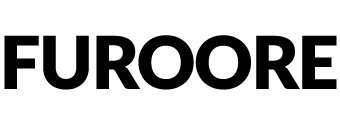





























Nathan B. (verified owner) –
I’m always looking for ways to make our vehicles stand out online. I tried the Car Presets for Lightroom from Furoore, and I’ve been extremely impressed! These presets have significantly streamlined my photo editing process. They offer versatility and are easy to use, ensuring each car looks its best under various lighting conditions. The Clean Edit Presets have been a game-changer in emphasizing to get images that pop. They’re not only time-savers but also provide a professional look to our online car listings. I highly recommend these presets to fellow car dealers and photographers looking to improve their car photos.
Benjamin C. (verified owner) –
I am thoroughly delighted with my recent purchase! The car presets are incredibly intuitive and simple to install. Its clever automation has brought a remarkably consistent look to my photo feed, whilst reducing the usual editing time for my car images considerably. I couldn’t have asked for an easier or more effective solution.
Malcom U. (verified owner) –
I recently tried the Car Presets for Lightroom from Furoore and was blown away by the results. As a car enthusiast and photographer, these presets have given my automotive shots a professional edge. The variety of presets catered perfectly to different lighting and styles, making my photos pop with just a few clicks. They’re user-friendly and adaptable, which is great for both beginners and pros. Highly recommend for anyone looking to enhance their car photography!